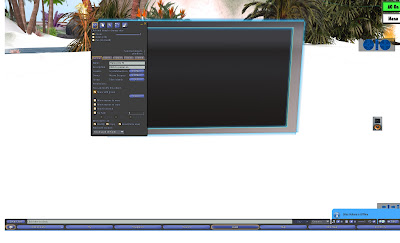
Click on picture to enlarge
How to Deed a TV:
1. Place the TV where you want it
2. Right click on your TV and go to EDIT
3. Set the group to TRIBE
4. Tick the ‘share with group’ box
5. Click the highlighted DEED button.
6. Your TV should now be Group Owned
Your TV is ready to play!
A few suggestions if your TV is NOT working:
* Do you have Quicktime installed? All TV’s in SL work with Quicktime.
* Check your preferences ! At the top of your Screen, go to EDIT, then PREFERENCES. Go to AUDIO & VIDEO and make sure to check that your volume is turned up on your MEDIA. Also, under Streaming Preferences, make sure you have the box ticked that says: Play streaming media when available.
*One last thing to check!! Right click on the land. Go to ABOUT LAND and then to the MEDIA TAB. You will need the following fields filled in:
Media Type: That should be Movie or Web Content
Media URL : that will be the URL of either the web content or the movie
Texture: that should be the same texture that is on your TV screen
How to check how many prims are on your land:
Click on picture to enlarge
To check the prims on your land:
( I will use the above image as my example)
1. Go to the top of your screen and click on WORLD
2. Go to ABOUT LAND
3. Go to OBJECTS and you will see:
Primitives parcel supports : 1487
Primitives on parcel: 827
That means that this person has used 827 of their allowed 1487 prims so they have 660 prims left to use. This is a quick and easy way to keep tabs on how many prims are on your land.
We hope this helps make your Second Life just a tad easier and as always, if you have any questions, please feel free to IM any of the Tribe Team members!








Once I deeded a Radio to make it work, I'm unable or edit it or even move it (nor to take it back). How can I move it? I'm not happy with the place it is now.
ReplyDeleteAsk any of the tribe staff to help you, you cant move it once you deed it.
ReplyDelete